
I am hosting an Entrecard Contest starting today (4/26/08) and ending on Saturday May 10th. For those of you who don't know about Entrecard, it is an advertising site that can be used to promote your website. You can sign up for an account at their site: Entrecard.com. There are credits that you can earn and use for different purposes. If you enter my Entrecard Contest you will have two prizes to win. First place will get 500 ec and second place will get is 250 ec. I will transfer your prize to your Entrecard account if you win. The winners will be chosen at random. To enter this contest, there are 3 simple things to do. First you must leave a comment on a post of your liking, then you will have to sign up for Computer Concoctions blog newsletter. When you sign up for the newsletter you must verify your e-mail address to become an active subscriber. You will also get added benefits for doing this, such as exclusive content. Finally, the last thing you must do is, drop your card on my Entrecard widget. Doing all of these things will result in you being entered in the contest. Winners will be chosen on Saturday May 10th at 5:00 P.M. Eastern Time. I will notify you by E-mail if you have won. So make sure to sign up for my blog newsletter. I will be posting the winners up on Computer Concoctions when the contest ends, so check back later to see who wins.









[get this widget]
Entrecard Contest!
Labels: Money 0 commentsPosted by Kyle at 4:53 PM
The Ebay Starter Kit!
Labels: Money 1 comments
Have you ever wanted to make huge profit off of Ebay? Well now you can with the new Ebay Starter Kit! The Ebay Starter Kit is a helpful kit that will show you how to profit from Ebay! The Ebay Starter Kit comes with books, software, FREE downloads and much more! These resources will be given to you for a low price to help you SUCCEED in your online business. To receive a FREE E-book on this product, click this link: The Ebay Starter Kit. This E-book will explain the product in detail and provide links to it. You will also get tons of background information on Ebay and this new and amazing product! Check it out!









[get this widget]
Posted by Kyle at 3:30 PM
Make Money With Youtube and Metacafe
Labels: Money 1 comments








[get this widget]
Posted by Kyle at 6:50 PM
Free Computer Gear!!!
Labels: Misc. 0 comments
Hello, there are a few websites that I would like to point out. These websites are legit freebie sites that offer custom prize claims. The sites are: Prize Rebel and Gaming Lagoon. With these sites, you can complete offers for points, and each point is worth $1. When you have enough points for the item you want to buy, you can request a custom prize claim. If you use gaming lagoon, you can give them the link to the product you want and they will deliver it to you. You can use this for all of your computer gear, games, and anything else you want. If you use prize rebel, you need to pick something off of Amazon.com. These sites are completely legit because I have gotten prizes from them! I have gotten WII points cards from each site, and the points really worked! The offers each count for a different amount of points. Also there are offers that don't require a credit card number! Prize rebel and gaming lagoon approve your offers very quickly too. They also have fast shipping, between 4-5 days on average. There is another great feature that these sites have. Each day they give out free WII points, Xbox live cards, Microsoft points and many other free gifts. You just have to be the first one to use the card to get the points! Use the links provided to check these sites out!









[get this widget]
Posted by Kyle at 5:55 PM
Apple V.S. PC, Operating Systems
Labels: Apple V.S. PC 1 comments
When you buy either an Apple computer or a PC, you will have a different operating system (OS) on each. These two operating systems are good for different tasks. When you buy an Apple computer, you will get many cool programs like imovie, iphoto, garage band, and many more. You will be able to edit and make movies with imovie. Imovie has good special effects, music, and is easy to use. You will be able to edit sound files, record, and mix different music, with garage band. If you have a lot of pictures, you can store them in iphoto. Iphoto makes your pictures easy to find and edit. Apple computers also have their own E-mail program, internet browser, and photo booth. These are very helpful programs used for editing and making media projects. Apple computers have a feature that lets you share your creations with other programs. If you choose to share, you will be able to convert your movie or creation into many different formats. You can convert it to ipod format, quick time, and many other programs or formats without installing any 3rd party software. There is also a program called dashboard, which has different widgets. These widgets have different features, such as showing the stocks or the weather. Now with Windows, you will notice its lack of features and programs. When you buy a windows computer, you will not have Microsoft Word, Powerpoint, or any other software. You will just have windows movie maker and windows media player. So since there are no programs with a PC you will have to go out and buy programs or buy them included with your PC. This will cost you extra! A good thing about PC's is that their operating system is very familiar to everyone. You will be able to get right on your computer and have fun. Where as when you get an Apple computer, you might have to learn a few things, but I don't think this will be a big deal. Windows has just started to incorporate widgets into there OS. Where do you think they got them from? Well Apple's OS has had them for a long time. Another thing in windows, that is really annoying is that when you set up your internet connection, you have to do a lot of work. If you are new to computers this can take a really long time. When you have an Apple computer, it sets up your internet connection immediately! This saves a lot of work for you. One very good thing about Windows is that most programs made for computers are for PC's. So most of the software out there is for PC's and not for Apple computers. These are just some of the high points and low points of these operating systems.









[get this widget]
Posted by Kyle at 9:43 AM
Static IP and Dynamic IP
Labels: Misc. 1 comments
An IP addresses is an identification number for your computer given to you by your internet service provider(ISP). There are two types of IP addresses. One is static and one is dynamic. A static IP address is a permanent address and it never changes. There are only a certain amount of static IP addresses that an ISP gives out. When they run out of these addresses, they have a pool of other IP addresses that aren't static. When someone logs onto the internet the ISP picks a random IP address and gives it to that person. This IP address lasts only for a certain amount of time or for the time that they are online. This is called a Dynamic IP, and if you have this kind of IP address you will have a different address every time you log onto the internet. A static IP address is good because you will always have the same IP address and you will always know which IP is yours. It is also good to have a static IP address, because if you want to become a host for an online game you will need a static IP. This is because your IP address will keep changing if it is dynamic. This is a problem because other people or players will not know which IP address to use to get into your server. If you want to check which type of IP address you have, click on start. Then click on "run" in the menu. Then a box will come up that asks what to run. Then type in: cmd. Then a black screen will come up, then you will need to type: ipconfig/all. After typing this, information will show up telling you your IP address. Now all you have to do is go on and off of the internet and check your IP address. If it changes you have a dynamic IP address. If your IP stays the same you have a static IP address.









[get this widget]
Posted by Kyle at 5:41 PM
Apple Hardware V.S. PC Hardware
Labels: Apple V.S. PC 2 comments
Apple computers and PC's use some of the same hardware such as their processors, but they have mostly different hardware. When using a PC you can only run windows on it. On an Apple computer you can run Windows and OSX. (OSX is an Apple computers OS) This is because of their hardware. Apple's hardware can support both operating systems if you use their boot camp program. This lets you choose which operating system (OS) you want to use when it boots up. This is a very nice feature. On the other hand windows doesn't make a program for this. This is one of the downfalls of PC hardware. A good thing about PC hardware is that you can change parts and customize it yourself... If you know what you are doing! On the other hand with Apple computers you don't have a choice. This is a very nice thing for PC's because you can make your computer really fast and customize it for your needs. Also if one of your parts dies in your Apple computer you can't just buy a new one and swap them. You will need to send it into the shop for them to repair. This can cost more money than if you just fixed it yourself. I have had a Macbook for a while now and it has overheated more than once, the hard drive got broken, the keyboard broke, and the Ram also had to be replaced. From these experiences I can begin to think that Apple's hardware has some kinks in it! This is another strong point for PC's because it seems their hardware doesn't die so easily. Another problem is that when you buy an Apple computer they are so much more expensive than regular PC's. If you were to customize your PC you could make it as good or better for a lower price. You can't do this with an Apple computer. This is bad because an Apple computer has so many good features but they are really expensive. I have played games on Apple computers and their laptops are really bad for gaming. They have a low frame per second (FPS). This is how many frames are shown in a game per second. If this is low then the game seems as if it is skipping. With a PC if you have a decent video card you can get a much higher fps. Another thing to note is that if you plan on over-clocking with you computer don't use an Apple computer. Over-clocking is when you make you video card, ram, or processor work faster than normal. You shouldn't do it with an Apple computer because there aren't many programs or guides on how to do this. Also Apple doesn't want you to over-clock. On a PC you can do this a lot easier. Also if you change settings on your Apple laptop or computer you could void the warranty! On an Apple computer the thing I like the best is that they are a lot faster than PC's! They boot up really quick and are just really fast. So if you plan on getting a computer that is good for gaming, is low priced, and that can be customized you should stick with a PC. If you a computer with multiple OS's and cool features you should get an Apple computer. Share you opinion on this article by leaving a comment!









[get this widget]
Posted by Kyle at 10:58 PM
Mac Tricks
Labels: Tutorials 0 comments
This is a video that I made myself. It will show you some cool Mac shortcuts and tricks. These will work on most apple computers. There is also one more trick that I would like to share. It is a screenshot for the whole screen or just a selected part. To do a full screen shot: hold command, shift, and 3 at the same time. This will take a full screenshot and save it to your desktop. Then the next one is a selected screenshot. To do this hold command, shift, and four at the same time. Then a new arrow will come up. Select what you want with it and then click.









[get this widget]
Posted by Kyle at 3:18 PM
Virus Protection
Labels: Computer Protection 1 comments
Most people get viruses from downloading files from the internet. They download from any site that will offer them FREE stuff. This being computer games, movies, and music. This is where you will get your viruses from. You shouldn't download from a site that you just found to get free stuff. Some times you won't get a virus, but when you do it will cost a lot more to fix your computer than it would to buy the actual product that you were trying to get for free. If you are going to download from websites, download from popular download sites such as Download.com or SoftPedia.com. Also when downloading from a site, make sure that it has HTTP:// at the beginning of the url. This is because hackers create fake copies of the site so that you think that you are safe and you download something or enter personal information. When downloading something free NEVER download from a BitTorrent! This is because they are mostly likely to have viruses on them. Also if you are getting a free program the torrent can be a trap to catch you downloading something illegal. Also anything that looks suspicious or is to good to be true could be a virus. There are also programs such as Limewire and Morpheus. These programs are illegal... But they are helpful when getting free programs. Some programs are not viruses and some are! You need to be careful what you get because you could put a virus on your computer. These aren't the safest programs to get things from and many other people have gotten viruses from them. If you are going to download music or a program, make sure that the file size is about the same size as a normal program or music file. This is because a file that is to small or big is probably not going to be the file you want. This could be a virus that is named after a song to get you to download it. Another important thing is that when you are in a forum and someone posts a link, be careful because this could be a link to a bad site with viruses. Have someone check it out for you before you click on it. The best way to deal with viruses is to have an antivirus program installed on your computer. You don't need the best but you don't want the worst. A popular program is Norton Antivirus. When you have an antivirus you will want to scan your computer daily or weekly. Also you NEED to keep you virus definitions up to date. This protects you from new viruses that have just come out. If you follow these guidelines you should be safe from viruses. The purpose of a virus is to make your computer inoperable. There are viruses that can control you computer and also give away your personal information to hackers. Once this happens you are in big trouble! So stay safe from viruses and enjoy :)









[get this widget]
Posted by Kyle at 2:25 PM
The Right Computer For Your Needs
Labels: Misc. 0 comments
When picking out a computer consider what you will use it for before you buy it. If you will need it for office work, for traveling, gaming. or a server you should look for a computer that will fit these needs. If you need it for office work you should get a descent desktop computer. For this computer you should look to get a computer with a core 2 duo processor, and 512 megabytes t0 1 gigabyte of Ram. For your video card you can just get basically any type for an office computer but if you get a computer with a core 2 duo the chances are it will have a good video card. You will want an hard drive between 60-100 gigabytes for your work. You can get a bigger hard drive depending on how much you will be putting on your computer. These are the parts that you want in your computer and all the other parts left in the computer are good for your office needs. If you travel you will want to get a laptop, obviously because they are mobile computers and if you are using it for work just stick to the office computer guidelines. Now if you are a gamer I wouldn't recommend using a laptop to game because it can be hard because of the touch pads. You can get a mouse for it but that will coast more money. Also when using laptop you usually will be connected wirelessly and the signally isn't good enough to play games with and you will lag. I have done this and it is very annoying. Now get a desktop computer with a big screen and high definition picture if you wish. This is very cool to game with but very expensive. You will want a core 2 duo with close to 3.0 gigahertz of speed and you will need to have no less than 1 gig of ram or you games will load slow. I recommend 2 gigs of ram because things will load a lot faster. For amazing performance you can get a quad core at 2.0 gigahertz. A quad core is like for processors in one but they coast up to $1000 dollars. This is to expensive for some so if you can get it get it but if you can't a core 2 duo should be sufficient. You will also want a high quality sound card for the best sound while playing. You will need to have a good video card to play or else your game will seem to skip while you are playing it. You will want to have the best sound card possible which is a direct x 10 video card. This is the newest and has high definition capabilities. if you are gaming you will want somewhat of a big hard drive such as 100-120 gigabytes to store your games on. Also you might want to get a nicer mouse with your computer so it moves smoother because if you have a bad mouse it can really mess up your performance. This computer will be very expensive but if you want to have a good gaming computer that loads fast and doesn't lag this is what you have to get. You can get slightly lower performing hardware like a core 2 duo at 2.8 gigahertz to save some money. Also some games require better hardware than others to run at their full capacity. Now moving on to a server computer. If you want to use a computer as a server for your network it will coast a lot to get a good one but it will make things faster on your network. You can use any old computer that is descent for a small home server but if you need a server for a school or bigger network you should get a good one. You will want one with a quad core processor or you can have more than one intel xeon processor at 2.0 gigahertz or higher. To have more then one processor you will need a server motherboard with two processor slots and these are very expensive. You will want many gigs of ram for this computer. You should really have about 2-3 but no less. You will need a really big hard drive for this computer because it will hold a lot of data. You should get a 300 gigahertz hard drive or more. You can also have two hard drives or more which helps. When it comes to sound and screens, you really don't need good sound for a good server. Now chances are you can't just find all these in a regular computer store so you will need to order it off the internet and have someone put it together. But ask them to get the right types of parts and to make sure they are compatible. This is a cheep and helpful site for computer parts : Newegg You can get cheeper parts here. I hope that you enjoyed this article and find the computer you need. :)









[get this widget]
Posted by Kyle at 1:42 PM
Adding a Printer to Your Computer
Labels: Tutorials 0 comments
This article will tell you how to add a computer, so that when you want to print to a printer in a program such as Microsoft word, the printer will show up in the printers drop down menu. First click start and then go to settings and click on printers and faxes or just printers. Then a screen will come up, click on add printer. Then the add printer wizard will come up. Then two options will come that say add local or network printer. If your printer is hooked up directly to your computer, click local, if it is over a network click network printer. If you click local printer it will automatically detect your printer or you can select it manually in the list that comes up. now if you hit network printer, it will ask you to type the name of your printer or hit next to browse. you can try typing the name of the printer but if you don't know it select next and then you can browse for a printer in your domain. Click on your domain and then a printer should show up under it. Click on it and hit next. Then it will also ask you to make it your default printer you can click yes or no. If you click yes it will automatically show up when you hit print and if you hit no you will have to choose it from the drop down menu. Finally click finish and then your printer should be added to the list of printers and you can print from it.









[get this widget]
Posted by Kyle at 4:12 PM
Backing Up Your Hard Drive
Labels: Tutorials 0 comments
This will help you copy all of your important files so they are not lost if your computer breaks or if you need to reformat your hard drive. You have a few ways that you can backup your data. You can save them to a flash drive, floppy, burn them to a disk, or an external hard drive. The two best ways to do this are by burning your information to a disk or saving it to an external hard drive. This is because you can store many files on a hard drive and disk. To burn a disk you need to have a cd burner and dvd read write disks. Now once or if you have these, you can burn a disk. First make a folder and find all of your important files and drag them into the folder. make sure you have all of your important data in this folder. you can make additional folders inside of this folder to organize your data. Now open up the program that came or works with you cd burner. Make the program burn files. After this it will ask you to select the files you want to burn. Select your folder with all of the information in. Then put your cd in the burner and click burn. Once it is done check your disk to make sure that everything is on it. To check it, go to my computer and click on your (D:) drive and this will open your cd. Now to save your information on an external hard drive you need to have an external hard drive connected to your computer or on your network. Now make a folder with all of your important data in it. Then once you do that, right click on the folder and hit copy. Then find your external hard drive and click on it. Then paste your folder inside the hard drive. Then double check that it copied the folder and that everything is in there. Now to save your folders to a flash drive or floppy make the same folder with everything in it and copy it to your device. Now after you have backed up everything you are ready to reformat your computer if you want to. Also you will have copies of all of your files so you will not lose them if you have a computer problem.









[get this widget]
Posted by Kyle at 4:25 PM
Sharing Files Over a Network
Labels: Tutorials 0 comments
This is article will tell you how to share things on a network. You need to make sure you are connected to a network by clicking on my network places. Then click on your network and it will show all of the computers on your network and if this happens you are connected. Then you have to find what you want to share on the network. If it is a hard drive go to my computer and right click on the hard drive that you want to share. Then a menu will come up and you have to select properties. Then a window will pop up that has information on your hard drive. Then there will be tabs on the top of the page such as general, tools, hardware, sharing, security, and quota. Click on sharing and it will say do not share this folder or share this folder. click on share this folder. Then under it you can create a name for the share. this name will show up when you find your share on the network. You don't have to leave a comment on it if you don't want to. Then under that there is an option that will limit the people that can use the file at the same time. Just click maximum allowed. Then hit apply. Then when you go to your hard drive again you will see a hand under your hard drive icon and this means that it is being shared on the network. To access this folder from the network click on my network places and then click on entire network. Then hit show entire contents if nothing is displayed. Then an icon will come up that will say Microsoft windows network. Click on this and then click on your domain icon. then click on the computer that it is being shared from and then you will see the share folder you created. click on it to open it. With this you can access all of the files on this hard drive from any computer on your network. But be warned anyone on your network can access this file so be careful what you share. Now this is how to share a folder on your network. To share a folder make a new folder and then drag all the files that you want into it. Then right click on it and hit properties. You will set this share up the same way you did for your hard drive. Now when you set up a disk drive such as your (D:) drive, which is the drive where you put your cd's in you will share it the same way as before but this time when you access it, whatever cd you have inside your drive will show up on the network and people can actually run the cd from another computer over a network. This is how to create shares. I hoped this helped and I hope you enjoyed this!









[get this widget]
Posted by Kyle at 4:07 PM
De-Fragmenting Your Computer
Labels: Tutorials 0 comments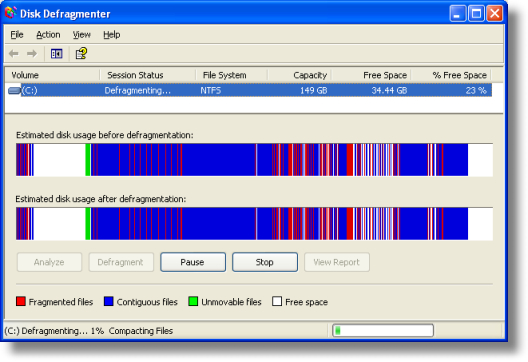
This article will tell you how to de-fragment your computer. When you de-fragment your computer it fixes corrupt files, folders etc.. It will also speed up your computer a little bit. If you haven't done this in a long time or its your first time it will probably take a long time so do this at night or when you don't need to use your computer. So first you have to click on the my computer icon on your desktop. Then go to your local disk (C:), (E:), or whatever it is named. It is sometimes different for other computers but most of the time it will be named (C:). Then you want to right click on it and a menu will come up. Then you want to click on properties. Then a window will come up and it will show the space on your hard drive. There will also be tabs on the top of the window that say general, tools, hardware etc.. Click on the tools tab and then 3 options will come up. Then go and click de-fragment now. Then click on the volume you want to de-fragment. EX. (C:). Then click on de-fragment and it will start the process. While it is de-fragmenting you don't want to use the computer because it will slow down the process and sometimes it will have to restart. So once it is done your computer should run a little faster and files and folders should open a bit quicker.









[get this widget]
Posted by Kyle at 3:36 PM
First Post!
Labels: Introduction 1 comments
This is the first post for this new blog Computer Concoctions! This blog will have help articles, recent news, and updates for the computer. There will be new posts everyday so check back often. Also if you have a question you would like to be answered email me at: computerconcoctions@gmail.com and please do not spam. Thank You and Enjoy!









[get this widget]
Posted by Kyle at 1:32 PM

