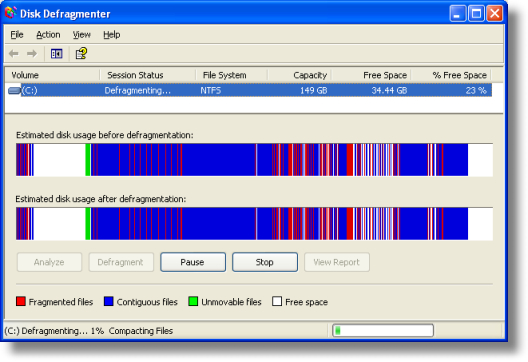This is a video that I made myself. It will show you some cool Mac shortcuts and tricks. These will work on most apple computers. There is also one more trick that I would like to share. It is a screenshot for the whole screen or just a selected part. To do a full screen shot: hold command, shift, and 3 at the same time. This will take a full screenshot and save it to your desktop. Then the next one is a selected screenshot. To do this hold command, shift, and four at the same time. Then a new arrow will come up. Select what you want with it and then click.









[get this widget]